Your cart is currently empty!
When I run the installer, it tells me that Apple cannot check it for Malicious Software
To fix this issue, follow these directions. The menus and layouts of these windows may look different depending on which version of MacOS you are using, but the steps should be the same.
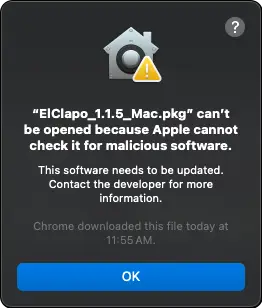
To make this go away, just open up your System Preferences, then click on Security and Privacy. Once in there, click on the General tab. Inside this tab, there will be a message at the bottom saying “XXX.pkg was blocked from use because it is not from an identified developer.” Just click on the “Open Anyway” button. The installer should open right up and install normally.
For those who like the shortest possible directions:
System and Preferences → Security and Privacy → General → Open Anyway.
For those who like longer directions with pictures and stuff:
Step 1: Open System Preferences
Step 2: Click on Security & Privacy
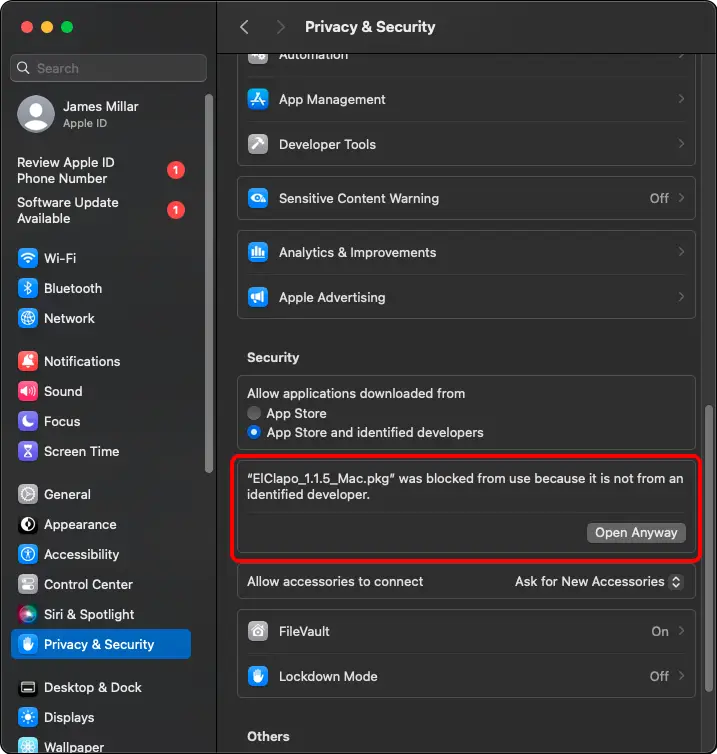
Step 3: Click on Open Anyway
Step 4: Click Open on the new popup
That’s all there is to it. You should now be able to install and use your plugin normally
